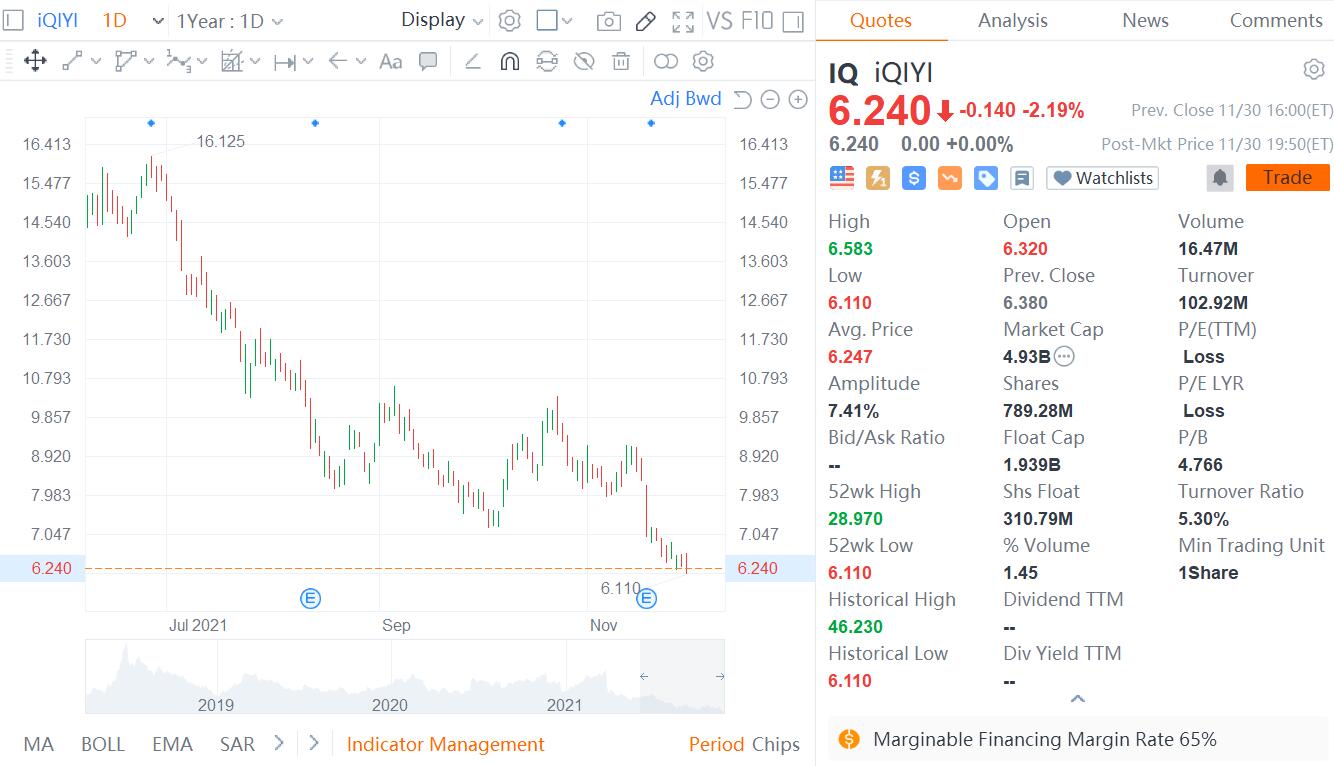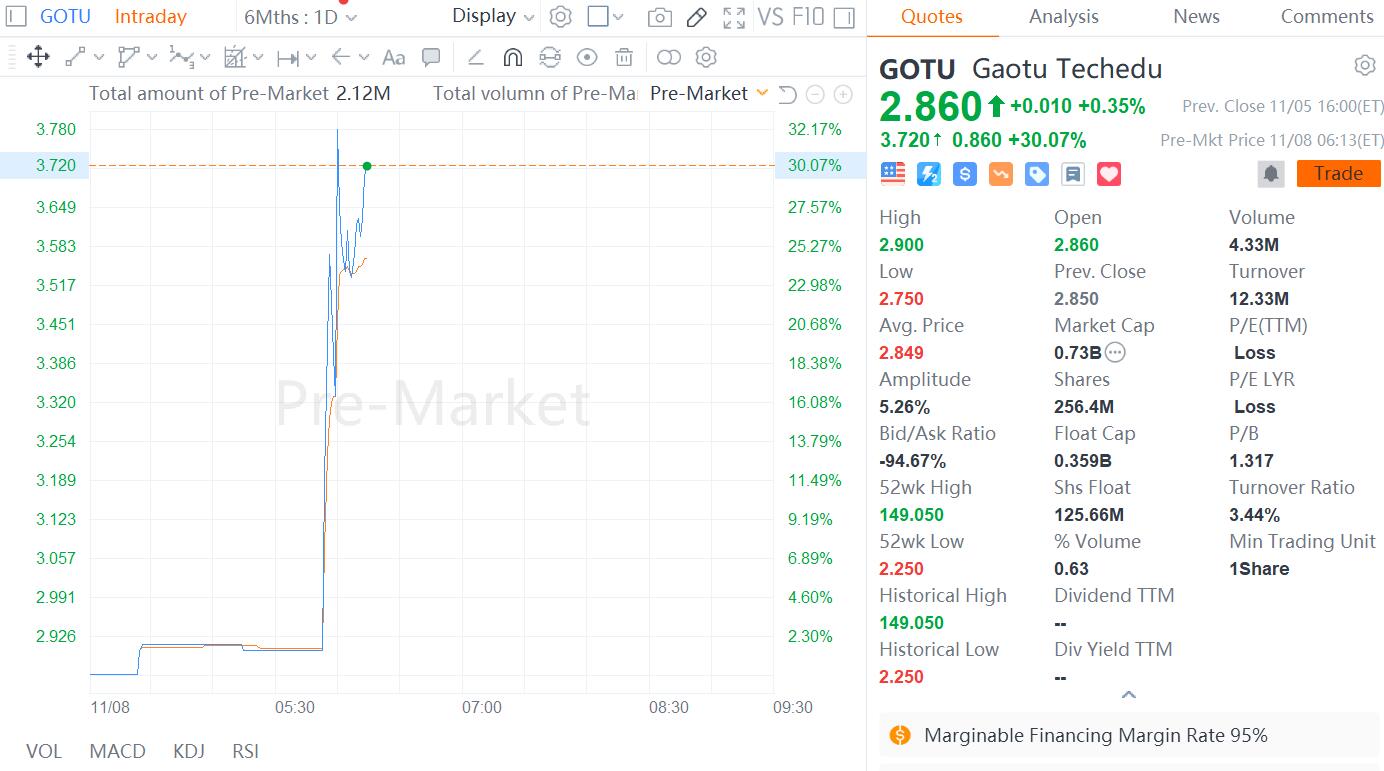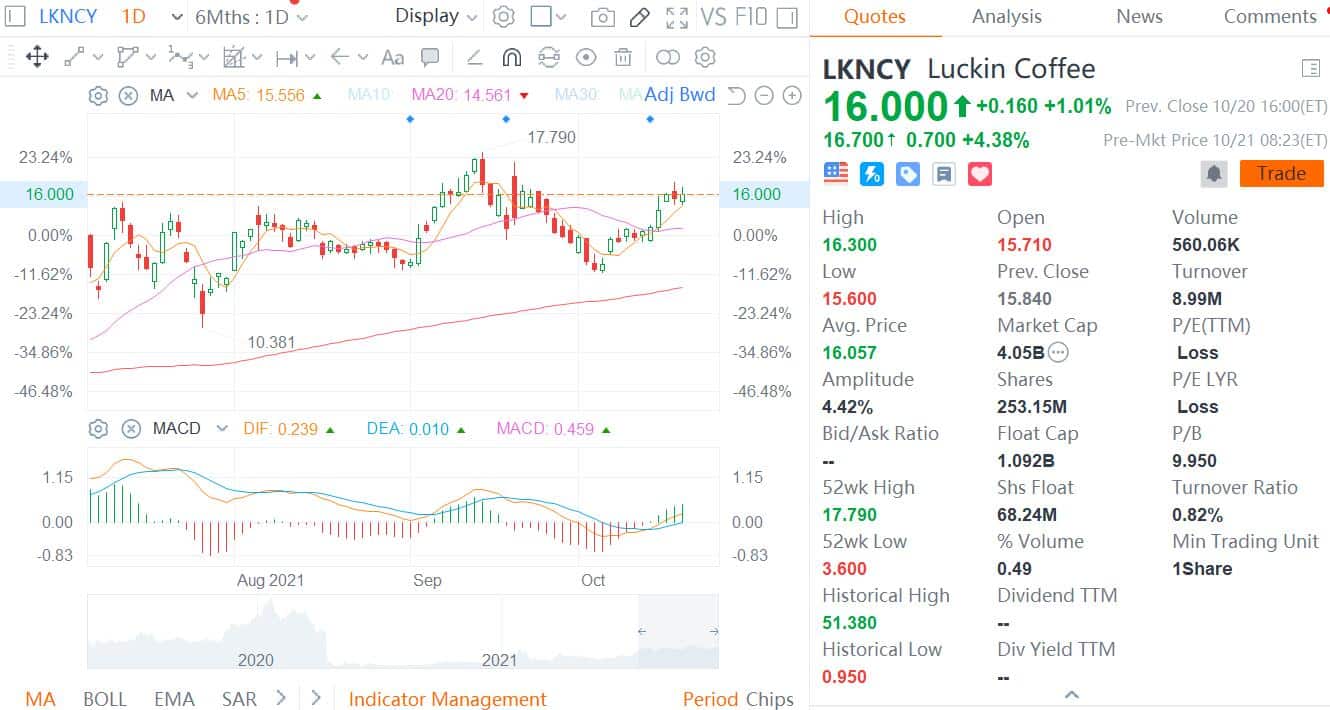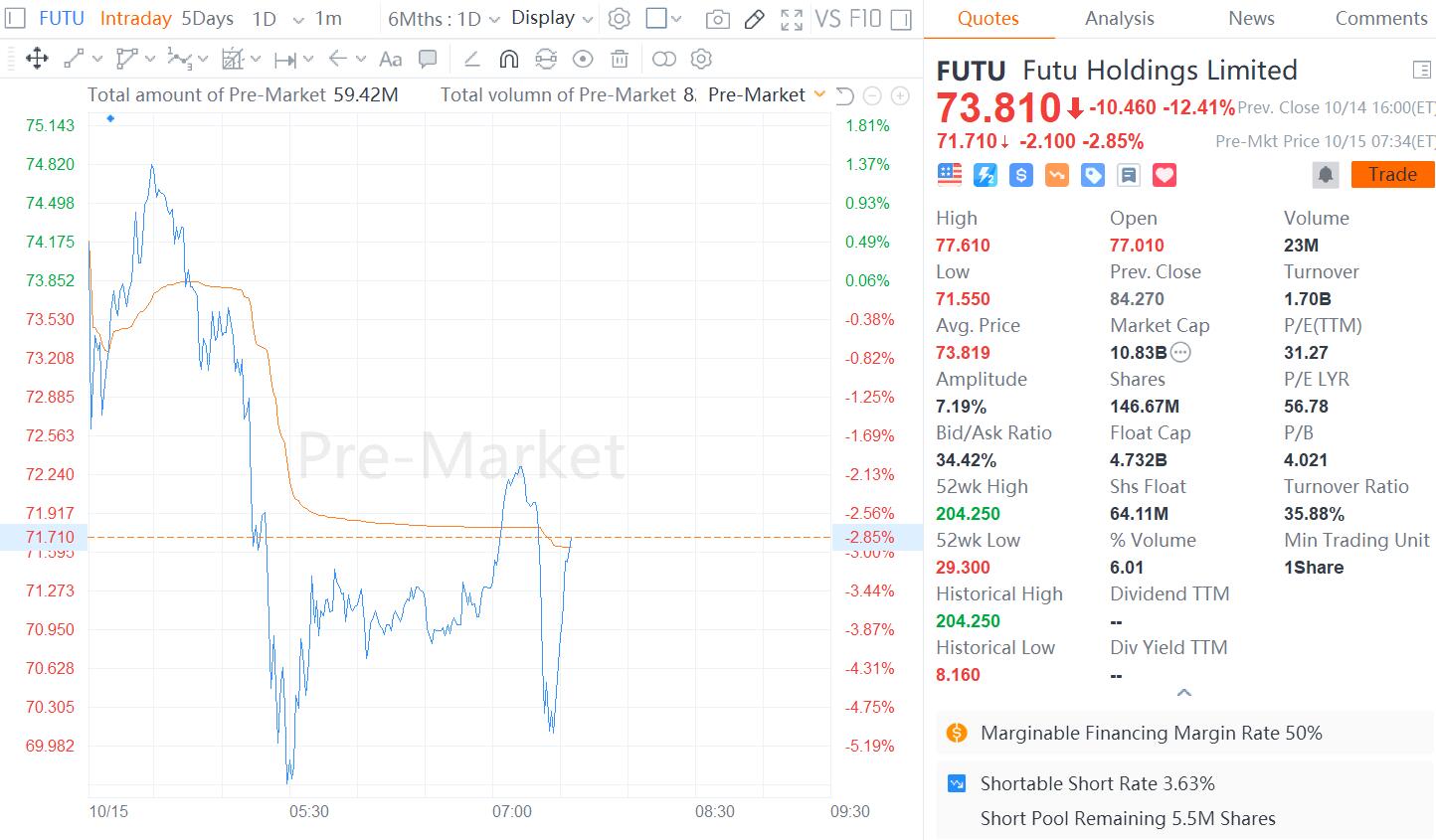Android devices are great, but their small size can sometimes be limiting. When you connect your device to a projector, you can share your screen with others for business or pleasure. Here are a few ways to do it.
If you don't have a projector, you can also connect Android to a TV. Projectors are the better option, though, as they normally project a much bigger screen size than a TV, making them ideal for media playback or data presentations.
Connect Wirelessly via Chromecast
The easiest method to connect an Android device to a projector is to use Google Chromecast. To do this, your projector must support HDMI connections.
Once you plug your Chromecast into the HDMI port, you can then wirelessly stream your Android device screen to it. Your Chromecast will then display the contents through the projector.
Make sure you've disabled any power-save mode on your Android device, as this can reduce the quality of the stream.
If you don't already have the Google Home app, download and install it from the Google Play Store.
Open the “Home” app, and then tap the Accounts tab in the bottom-right corner.
Scroll down and tap “Mirror Device.”
If you see a warning that your device isn't optimized for casting, tap “OK.” This shouldn't prevent you from casting your screen to a Chromecast.
Tap “Cast Screen/Audio,” and then select your Chromecast to connect to it.
Once you're connected, your screen should begin streaming to your projector through your Chromecast.
Wired Connections
If a wireless option isn't suitable, you can use a wired connection instead. All Android devices come with either a microUSB or USB-C option.
With the right cable, you can connect your Android device to a projector that directly uses an HDMI cable. Another supported standard is MHL, which also connects via HDMI ports.
USB-C to HDMI Cable
Newer Android devices, like the latest Samsung phones, use USB-C to charge. If you have a USB-C device, you can use a USB-C to HDMI cable to connect your device directly to an HDMI-capable projector.
You shouldn't have to do anything other than connect your USB-C device to your projector. Make sure the projector is set to the correct HDMI input.
Be aware, however, that one disadvantage of USB-C to HDMI is lack of power. If you use other wired methods, like MHL, you can power your device while connected.
Mobile High-Definition Link (MHL)
Mobile High-Definition Link (MHL) uses specially-designed HDMI cables. Unlike the newer USB-C method, MHL cables use microUSB. As mentioned above, it can also power your device while providing digital video and audio.
Some projectors support HDMI, but you'll need to look specifically for an HDMI port with an MHL label on your projector. If you don't see one, it won't power your device. Your Android device also has to support MHL.
To connect via MHL, you shouldn't have to do anything on your Android device, other than connect it to your projector with a suitable cable. On your projector, switch the input to the corresponding MHL HDMI port to see your projected Android screen.
Wireless Connections
Miracast and Wi-Fi Direct are wireless standards that connect devices to other devices like displays. Previously, Android officially supported Miracast but dropped it with Android 6 Marshmallow. Miracast still works with some Android devices, though, because it's based on Wi-Fi Direct, which is still supported by Android.
Unless both devices specifically state they support Wi-Fi Direct or Miracast, the best way to see if it will connect is to use one of these standards to try it.
To start, on your projector, look for “Screen Mirroring,” “Device Mirroring,” or a similarly named setting, and then switch to that mode.
The best way to connect using Miracast is to use a third-party app, like Castto, to make the connection. As it's no longer officially supported, using Miracast with modern Android devices is not guaranteed to work.
If that's the case, use a Chromecast, wired connection, or attempt to use Wi-Fi Direct.
Wi-Fi Direct
If you want to use Wi-Fi Direct, you can do this within Android directly. These steps might vary slightly depending on your version of Android and your device.
You need a projector that supports Wi-Fi Direct and allows you to stream your screen using this method.
To begin, swipe down on your display to access your notification shade, and then tap the gear icon to access your Android “Settings” menu. Alternatively, you can access your “Settings” menu from the apps drawer.
If you're on a Samsung device, tap “Connections.” On other Android devices, you might need to tap “Network & Internet” instead.
Tap “Wi-Fi” to access the Wi-Fi menu.
In the Wi-Fi menu, ensure the setting is turned on, and then tap “Wi-Fi Direct.” On other Android devices, you might have to tap “Advanced” or “Wi-Fi Preferences” in this menu first, and then tap “Wi-Fi Direct” to access that menu.
Your device will scan automatically for available Wi-Fi Direct devices. If it locates your projector, tap the option to connect, and then follow the instructions.
Smart View on Samsung Devices
If you own a Samsung device, you can use Smart View to connect to some devices wirelessly. Swipe down your notifications shade and tap “Smart View” in your quick actions list.
Your device will scan for nearby Chromecast or Miracast devices. Locate your device, and then tap it to connect. Your Samsung device should connect to your projector and begin streaming to it.
Manufacturer Apps
Some projector manufacturers offer their own Android apps that allow you to connect directly to the projector from your device via Wi-Fi.
Apps like Panasonic Wireless Projector, Epson iProjection, and Projector Quick Connection are all examples of apps you could try, depending on the manufacturer of your projector.
These apps might not allow you to project your entire screen, but they should allow you to project static images or document files to your projector. While this wouldn't be a useful method to stream media, it could come in handy for business presentations.
Read More:
[ajax_load_more container_type="ul" post_type="post" tag="how-to" images_loaded="true" progress_bar="true" progress_bar_color="ed7070"]