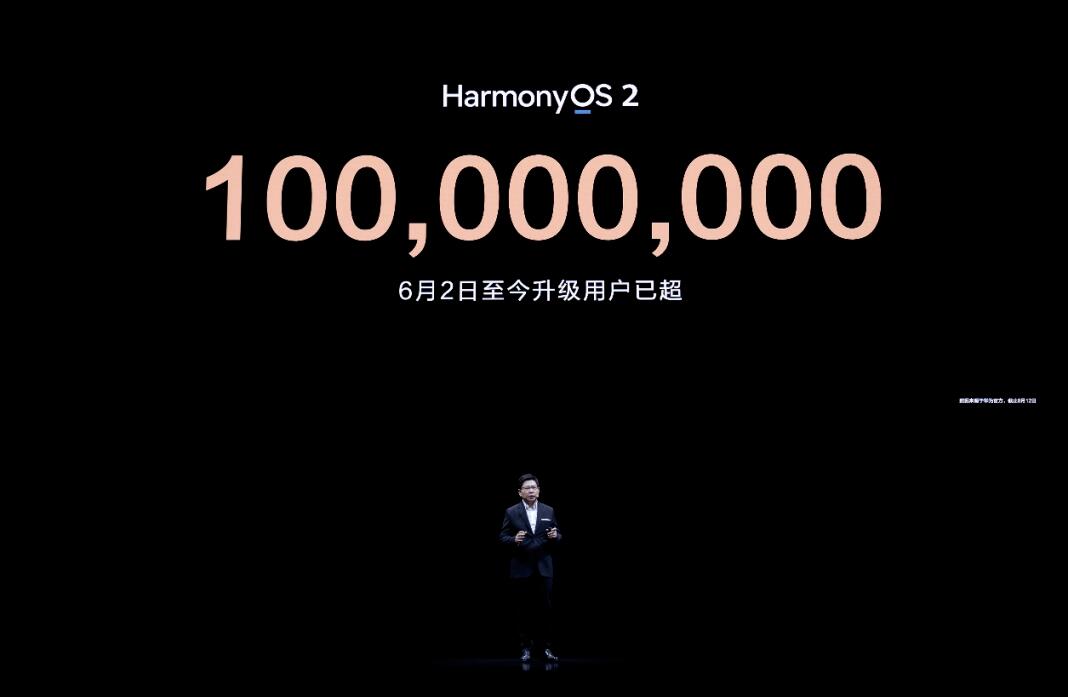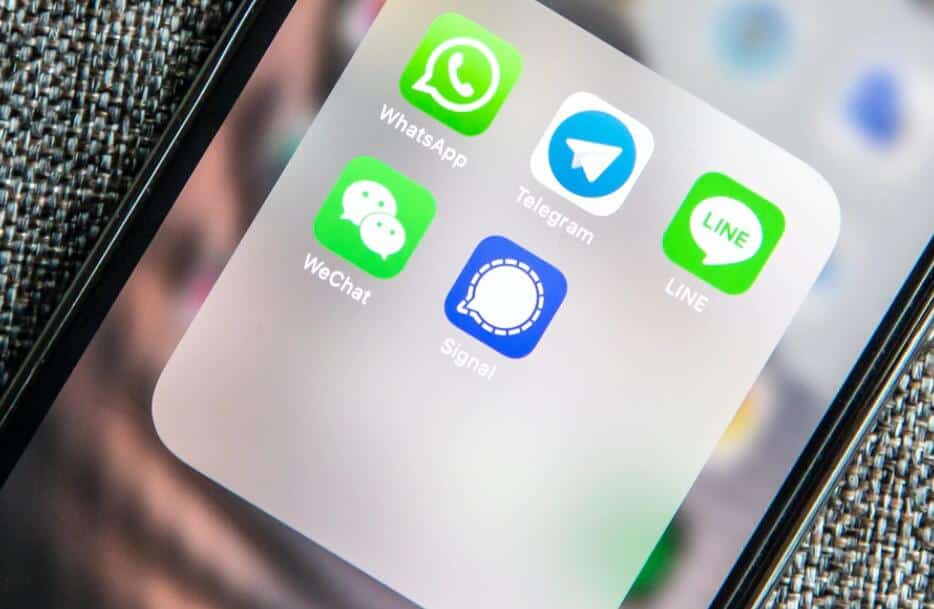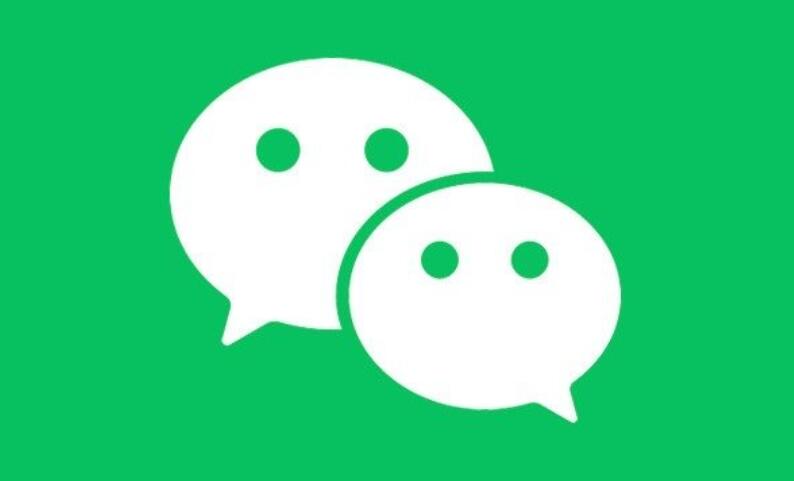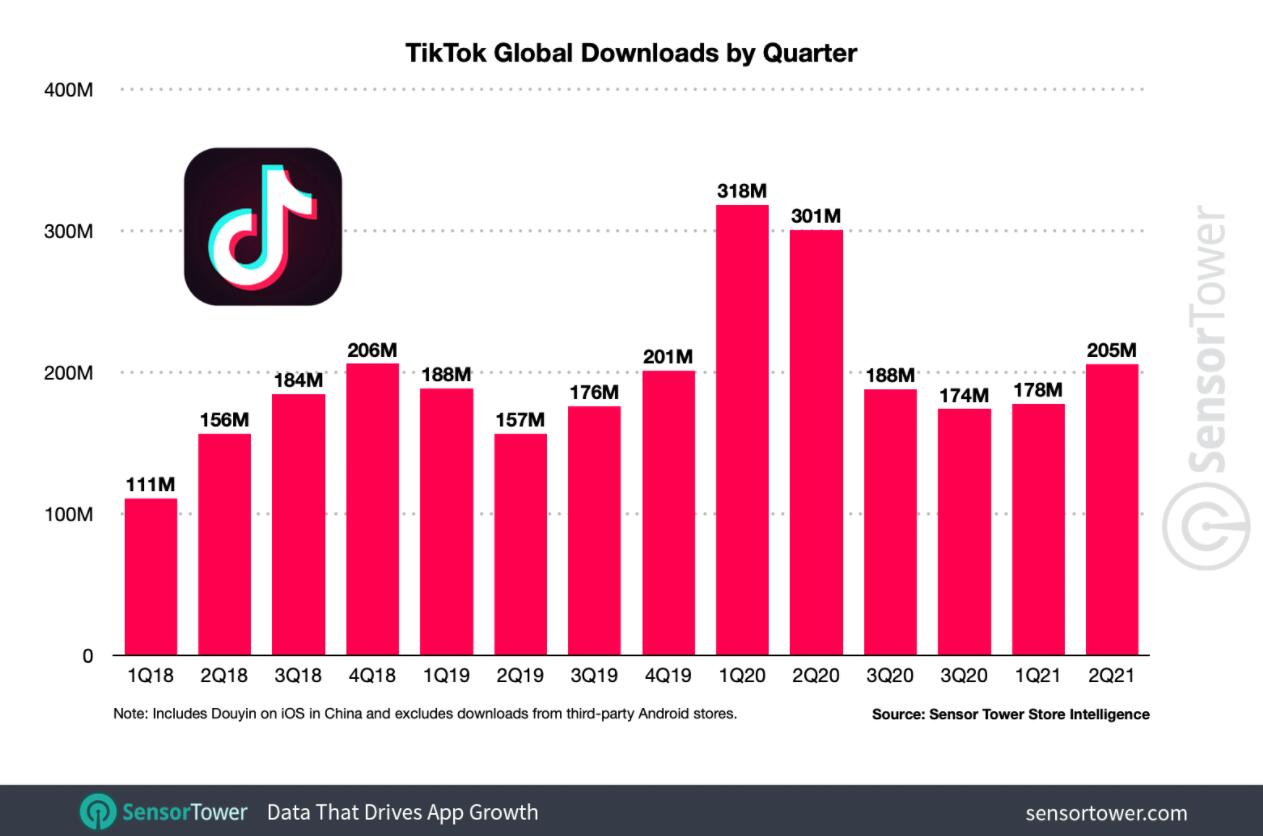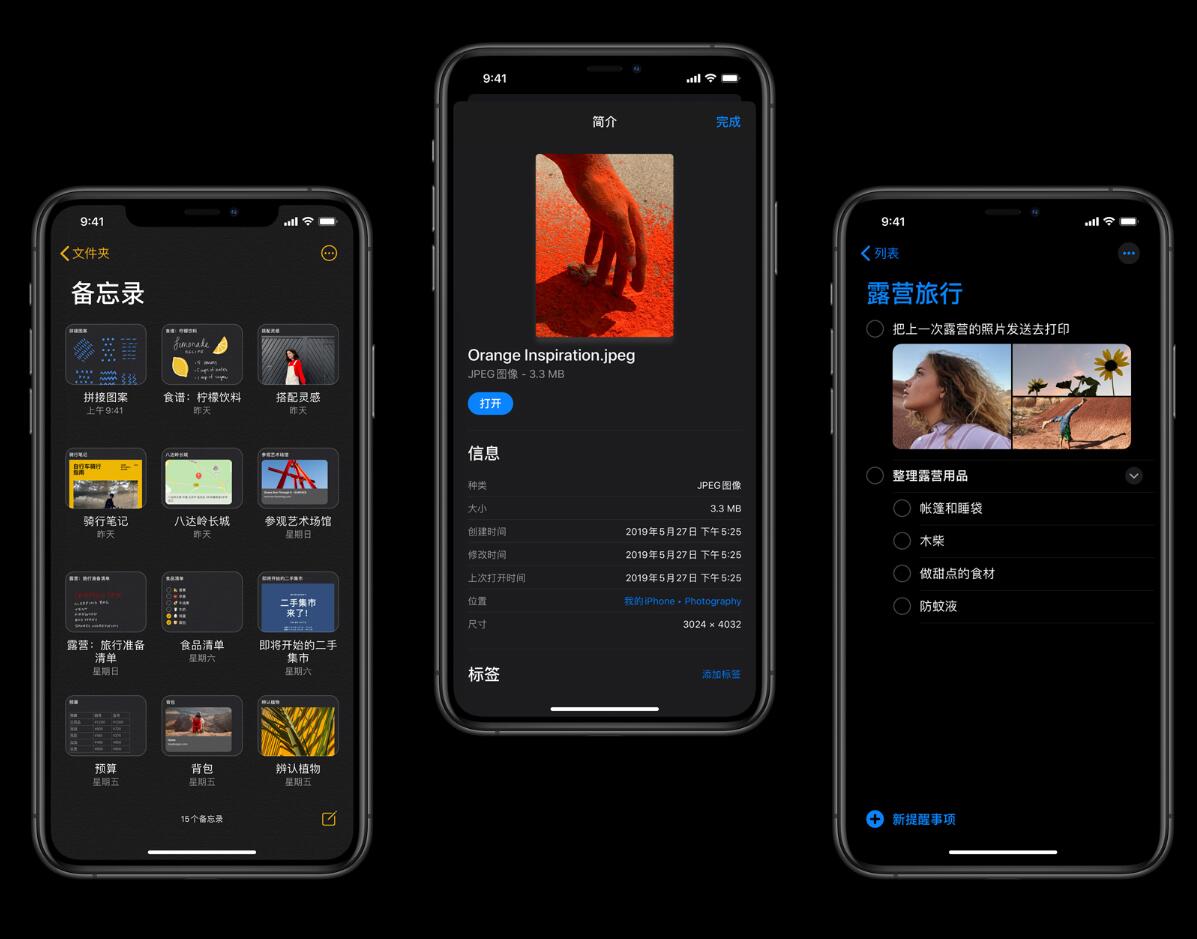
The dings and chimes of your smartphone’s notifications are a part of the background din of everyday life.
While these help us stay on top of our important communications, the constant noise can create anxiety.
And there’s no worse culprit of superfluous notifications than an email inbox that’s stuffed with threads you never read.
iPhone and iPad users can always change the system settings to ignore all email notifications (or even all notifications, period) in Settings > Notifications, but that’s probably overkill if you only need to mute a few specific conversations that just won’t leave you alone.
Luckily, there’s an easy way to mute single email threads in iOS 13 and iPadOS, though the option nestled away in an unintuitive spot and some users may not be aware of it.
How to mute individual threads in Apple Mail:
- Open the Apple Mail app.
- Tap to view the email thread you wish to mute.
- Tap the “Reply” arrow to open the options menu.
- Tap “Mute.”
Hiding the mute option behind the “reply” button is an odd choice, but it’s still helpful nonetheless. You will no longer receive notifications for new emails in a muted thread, though the messages will still appear as unread items in your inbox. If you ever need to quickly find muted conversations, go to Settings > Mail and turn on “Organize by Thread.” This will consolidate all your muted threads into a single spot in your Apple mail inbox’s thread list, making it easier to manage or delete them en masse.
Read More:
[ajax_load_more container_type="ul" post_type="post" tag="how-to" images_loaded="true" progress_bar="true" progress_bar_color="ed7070"]